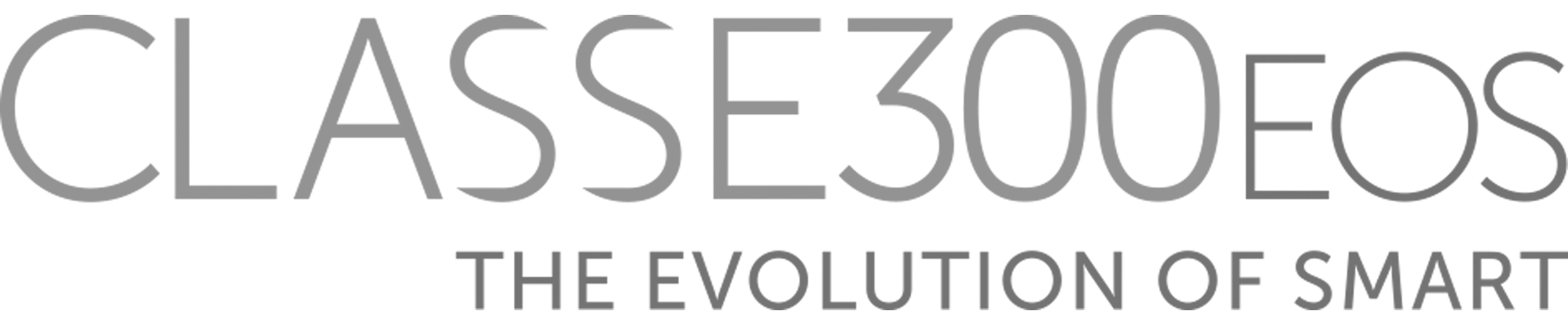Problems with wireless can be caused by physical interference or the configuration of the Wi-Fi access point. In this article, we will first try to reduce all physical interference, then we will suggest some simple steps to troubleshoot the Wi-Fi access point.
Reduce interference
Check the distance between the router and the EOS Class 300 (3m is the ideal distance).
Walls and certain surfaces can absorb the wireless signal.
If the connectivity problem is not resolved, you need to install a Wi-Fi repeater in the room where you want to install the product.
It is preferable that Classe 300 EOS and the router are not:
Behind a TV.
Near an aquarium.
In or under a metal object.
Located in a closed cabinet.
Close to a large number of cables and wires.
Close to any wireless device.
If you have one of these devices in your home, turn them off temporarily and see if the problem is solved:
Laptops, tablets, etc.
Wireless printers, speakers, and any other wireless devices.
IP cameras.
Microwave (when in use).
Cordless phones.
Basic access point configuration
Restart the Wi-Fi router.
If there are several Wi-Fi access points (repeater / booster / extender) in the network, be sure to set different names (SSID) for each access point.
Then make sure that the Classe 300 EOS is set to connect to the access point with the strongest signal.
To do this, go to the device settings menu (wheel) / Network.
Advanced access point configuration
For the next steps, you will need to connect to the router configuration page. Refer to the user manual of the router.
Try to update the router to the latest firmware version.
Try to set a simpler Wi-Fi password, without special characters.
Make sure that no MAC filter is enabled on the router (or verify that the Classe 300 EOS is on the white-list).
Make sure that the access restriction (parental control, etc.) is disabled.
Check if the router has a sleep function. If so, disable the function
Disable restriction of Wi-Fi channels (enable automatic selection) or select channels 1, 6 or 11.
If your router is 5GHz compatible, check that 2.4Ghz is also enabled (Legrand Netatmo Bticino products can only connect to 2.4GHz networks).
Try disabling 5GHz.
Check if UPnP is enabled. It is recommended to use it.
Try replacing the current DNS servers with Google's (Primary: 8.8.8.8 / Secondary: 8.8.4.4).